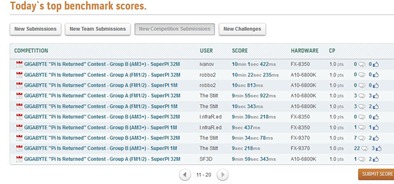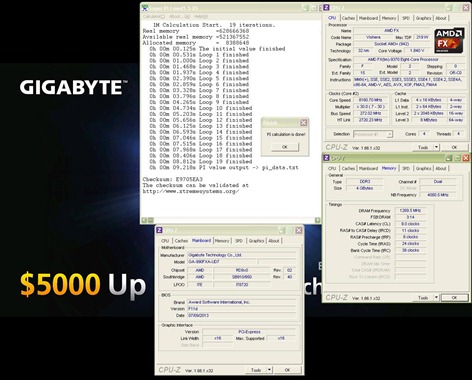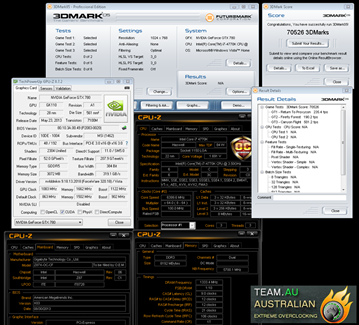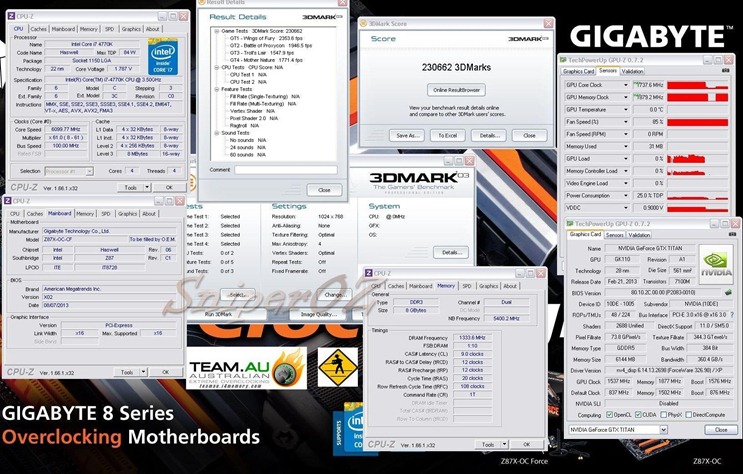Our buddy and co-worker here at GIGABYTE HQ Janus had a pretty old school amplifier at home that he was thinking to upgrade. Despite being pretty long in the tooth, it was still in regular daily use, connected to a set-top box, DVD player, laptop and Wii outputting to a set of 5.1 speakers.

But instead of shipping the old amp off to the proverbial glue-farm, Janus had a deviously ingenious idea – how’s about modifying this amplifier to combine it with a PC, basically using the chassis to house the PC components while still retaining the original functionality of the AV amplifier. The image above shows the final build running Windows 7. Let's check out the steps involved in the project.

Tape? Blimey. We’re talking really, really old school.
So on the PC side of things, Janus opted to base the system around a GIGABYTE H87N-WiFi motherboard, sporting an Intel i5 4430 CPU. The H87N-WIFI is a Mini-ITX board measuring only 17cm x 17cm, considerably smaller than any ATX or even MicroATX board. When you consider the other components that will be installed inside the amplifier, it makes perfect sense to opt for the more compact Mini-ITX form factor board.
Step1: Modify CPU cooler and Insulate Motherboard One of the first issues that Janus encountered was the fact that the Intel stock cooler was just too high, and impossible to accommodate in the amplifier’s chassis. The easiest solution was to first remove the fan on top of the heatsink and replace it with a shorter one. Sure, he could have looked at other compatible aftermarket solutions, but this seemed the cheaper and easiest solution – and as you can see the result is pretty simple and effective.

Modify CPU cooler.
Another potential issue was the motherboard (or indeed the PC) coming in contact with the amplifier components and causing electrical shorting. To eliminate any such issues, Janus used a plastic sheet to insulate the board, held in place with regular insulation tape. Again, a simple but effective way to help safely integrate the PC components into the amplifier.

Motherboard insulated
Step2: Attach Power and Hard Drive LEDs. Interestingly the amplifier itself had two regular microphone jacks on the front panel - originally included to satisfy any karaoke urges one might have. Janus had the cool of removing the actual audio jack sockets and replacing them with power and hard drive LEDs for the PC. Pretty cool, no?

Add Power LED and HDD LED
Step3: Cut the amplifier for install MB I/O shell Possibly the most difficult aspect of the build involved taking a drill to modify the amplifier case to make a hole large enough to fit the motherboard’s IO back panel. The edges were then filled down to make a smooth edge. BTW, I can personally attest to the fact that this was, without doubt the noisiest part of the build…

Cut the amplifier for install MB I/O shell
Step4: A minor hiccup. All the drilling, hacking and filling meant that the amplifier front panel actually took a bit of a hiding, with several scratches and blemishes. The solution? Simply remove and spray paint the panel a nice even black.

Paint
Step5: Modifying the Power Cable The idea was for both the amplifier and PC to use the same power cable. i.e. turn on the PC and the amplifier would also be on. The easy solution was to integrate a power splitter into the case that could be attached to the outside power button, thus powering both PC and amp.

Change power cable design.
Step6: Installing SSD, Power Supply and Motherboard Finally we see some shots of the key components being installed into the amplifier chassis. These include the motherboard (inc. CPU and memory), a 60GB SSD, a compact 170 watt mini-ITX Power Supply plus all the cables needed to connect it all together including LED lights and the power button.

Install SSD, power, MB...
Step7: Final check... 
So before sealing up the PC, Janus ran a quick system test, making sure the rig booted to Windows and all components were properly detected and installed. After that the final task is to close up the chassis, stand back and admire a job well done.
Nice work Janus…